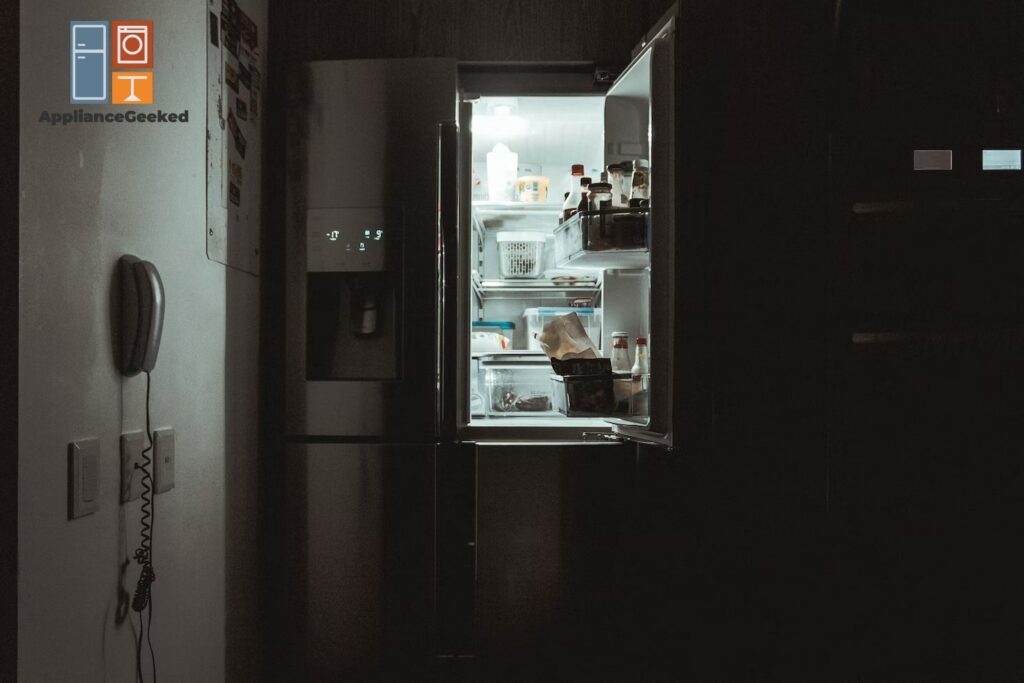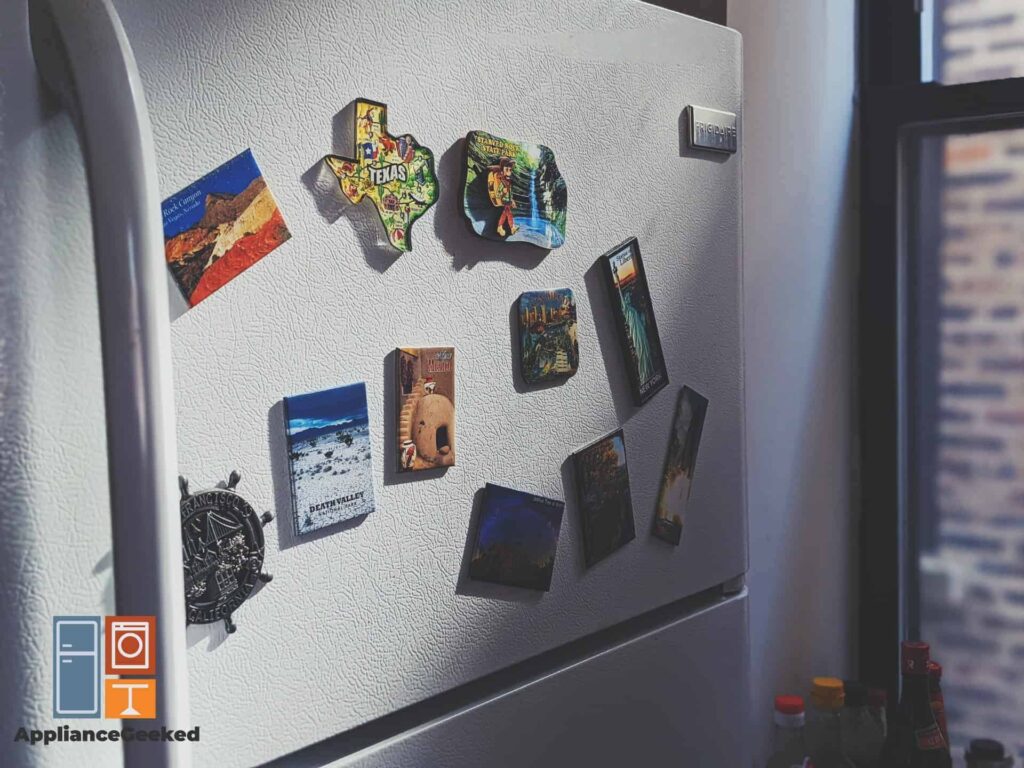Did you know that you can watch Netflix on your Samsung refrigerator without even downloading the app on your fridge?
Turning your fridge into a TV is easier than you think. We’ll show you different ways to mirror content onto your Samsung fridge, so you can catch up on your favorite Netflix shows from the kitchen.
Each method should take no more than 10 steps and only 5 minutes to do. Just follow our guide, and you’ll be streaming your favorite shows on your fridge in no time.
Let’s get right into it.
Can you watch TV on a Samsung Family Hub refrigerator?
Watching TV on Samsung Family Hub refrigerators is possible. Just open TV Plus to browse 200+ live programs and videos on-demand.
Or, connect to Smart View to watch Netflix and other streaming services from the fridge.
TV Plus is Samsung’s free streaming service, which enables you to watch live programs and videos on-demand right from the Family Hub fridge. All you have to do is click on the TV Plus app to start browsing for shows to watch.
Smart View, on the other hand, mirrors a compatible TV or mobile device onto your Samsung fridge. It gives you access to all the apps that you can’t download directly on Family Hub.
That includes Netflix.
| TV Plus | Smart View | |
| Programs and channels | Browse 200+ live channels and 1000+ videos on-demand | Supports all your cable and streaming subscriptions |
| Requirements | Only needs a Samsung Family Hub fridge and wireless connectivity | Needs a Samsung Family Hub fridge, a compatible TV or mobile device, and wireless connectivity |
| Compatibility | Available on Samsung 2016 refrigerator models and above | Available on Samsung 2011-2016 refrigerator models Compatible with Android 4.1 and newer operating systems. |
| Difficulty to use | Easy | Medium |
| Time | Instant | Few minutes |
How to Install Netflix on Samsung Fridge
The easiest way to install Netflix on a Samsung refrigerator is through the Smart View app.
Download the app on a compatible TV or mobile device, then mirror that device’s screen to the Family Hub to access Netflix from the fridge.
Smart View can wirelessly mirror a TV, tablet, or smartphone’s screen onto a smart fridge’s display. Before we show you how to use the app, here are a few things that you’ll need to do:
- Step 1: Set up and turn on your Samsung Family Hub refrigerator.
- Step 2: Make sure all the devices are compatible with Family Hub.
| Family Hub Supported Devices | |
| Samsung Smart TVs | 2011 LED D70002011 PDP D80002012 PDP E80002012 ES75002013 LED F45002013 PDP F55002014 H4500, H55002015 J4500, J55002016 K4300, K5300 |
| Android | Android OS 4.1 and above |
- Step 3: Download Smart View from Google Play or the App Store if it’s not a built-in feature on your device.
- Step 4: Launch Smart View on the device you’re mirroring from and to.
How to Use Samsung Smart View
To use Samsung Smart View, make sure the Family Hub fridge and the device you want to mirror are connected to the same wireless network.
Sign into your Samsung account on all required devices to begin screen mirroring.
The exact steps will vary depending on the device you want to mirror.

How to Wirelessly Mirror Samsung TV to Fridge
Follow these steps to mirror a Samsung TV using Smart View:
- Step 1: On the TV, select the Netflix show you want to stream from Family Hub.
- Step 2: Click on the Smart View app on your fridge’s display.
- Step 2: Select the Samsung TV you want to connect to.
- Step 3: Read the prompt on the TV about casting.
- Step 4: Select Allow on the TV screen if you agree.
- Step 5: Check the fridge display to see if it’s mirroring your TV screen.
- Step 6: Tap the Power Off button on the fridge display. It will turn off the TV without disabling the stream on your fridge.
How to Wirelessly Mirror Samsung Phone to Fridge
Follow these steps to mirror a Samsung phone using Smart View:
- Step 1: Tap the Smart View app on your Family Hub fridge.
- Step 2: On your phone, click on the Smart View app, too.
- Step 3: Select [Refrigerator] Samsung when it appears on the list of devices.
- Step 4: Read the info on casting with Smart View.
- Step 5: Tap on Start Now if you agree.
- Step 6: Read the info on your phone about changing the aspect ratio.
- Step 7: Click Change to fill the screen on the connected device.
- Step 8: Swipe your fridge’s display to see all the apps on your phone.
- Step 9: Click on the Netflix app.
- Step 10: Look for a Netflix show to start streaming.
How to Access Smart View Using SmartThings
On Android devices running on OS 7.0 or newer, Smart View can be accessed through the SmartThings app.
Follow these steps if your device supports SmartThings:
- Step 1: Tap on the SmartThings app from your mobile device.
- Step 2: Click on the + button.
- Step 3: Select Add device.
- Step 4: Scan for nearby devices or use a QR code.
- Step 5: Select the Family Hub fridge.
- Step 6: A pin number may appear on the fridge. Enter it on the app.
- Step 7: Click on the Smart View app.
- Step 8: On the mobile device, select a Netflix show to mirror on the fridge.
Smart View remembers the compatible devices once a connection is established. It will be easier and faster the next time you want to stream Netflix on your fridge.
More recent Samsung devices come pre-installed with SmartThings. The app supports a simple home ecosystem for all your smart devices.
It allows you to control your home devices from your phone, including your Family Hub fridge.
If your device doesn’t support SmartThings, use our Smart View guide. Just follow all the steps we listed above to mirror Netflix on your Samsung fridge.
Hopefully, our guide has given you enough alternative options for installing Netflix and other media on your Samsung fridge.
If you encounter beeping problems or network connection issues along the way, we have guides for those, too.