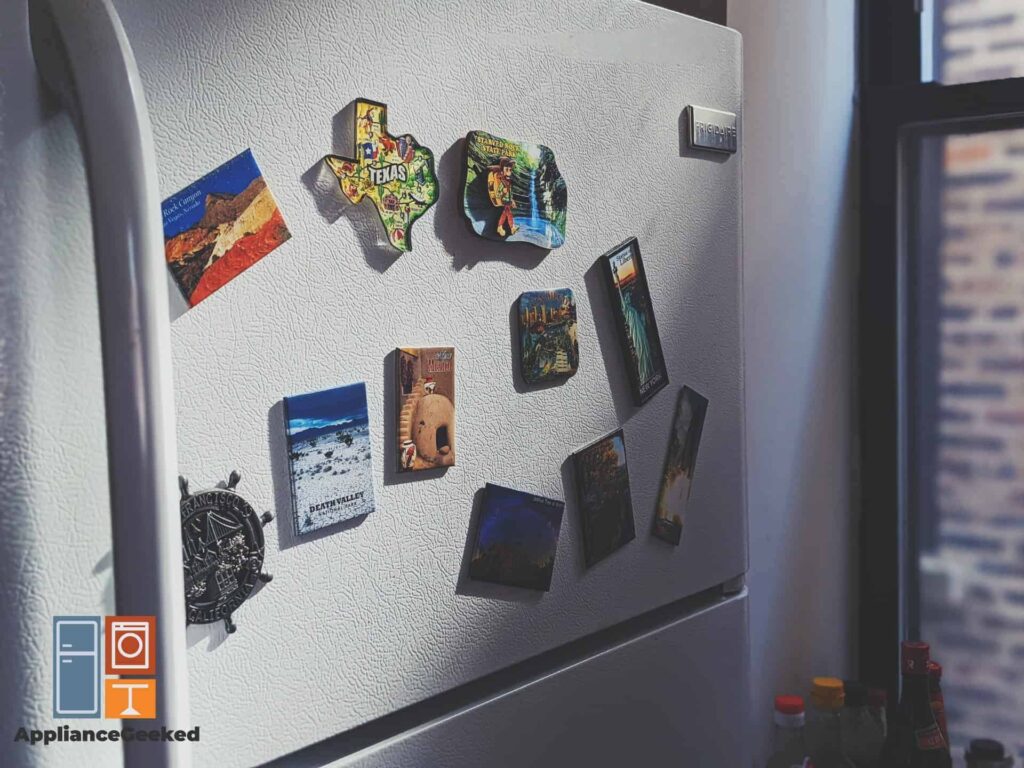You just restarted your Samsung refrigerator when you noticed the display blinking, and you have no idea why.
Consider these: did you just experience a power outage before this happened? Does the inside of your fridge feel humid?
These circumstances may explain why your fridge’s display is suddenly behaving this way. There are plenty of others, too, and we’ve compiled them all in this article to help you understand the issue better.
Why is your Samsung refrigerator display blinking?
A blinking temperature display on your Samsung fridge suggests a temperature error. The most common cause for this is warm air trapped inside your fridge.
This can also be caused by a sudden power outage or a water leak inside your fridge.
Sometimes, it’s also just a digital error. In this case, restarting your fridge will do the trick.
Afterward, check the door assembly for any damages and make sure that the rubber door seal is still intact. If your door assembly has faults, it can invite warm air in and disturb the temperature inside the fridge.
In some cases, it could also indicate a water leak in one of the fridge’s compartments.
Common Causes of a Blinking Samsung Fridge Display and How to Fix It
Your Samsung fridge regulates temperature to perform its function and constantly cycles between cold and warm temperatures in cooling and defrosting.
That’s why a temperature error can usually point to two things on the opposite side of the spectrum: either because the fridge has become too warm, or because there are extra water droplets inside that are causing it to be too cold.
For a closer look at these issues, we prepared a simple but comprehensive guide on what can cause your fridge’s digital display to blink and how you can address each one.
| Causes | Solution |
| High Internal Temperature | Adjust the fridge’s temperature to lower than 59°F or 15°C. |
| Opened Fridge Door | Check the door for any damages. Check also if it can close all the way and stay in place. |
| Frost Buildup in Freezer | Put the fridge on Force Defrost mode to melt away ice formation. To activate Force Defrost, press and hold the Power Freeze/Freezer and Fridge/Lighting buttons for 8 seconds or until the display blanks out. Then, press any other button until “Fd” appears on the display screen. This is sometimes accompanied by a beep to indicate that Force Defrost has begun. |
| Hot Food Storage | Rearrange the items in your fridge and remove any food that is still hot or warm. Let them cool down for a few minutes. Adjust the temperature of your fridge to a lower setting if necessary. |
| Power Outage | Unplug your fridge for at least 10 minutes before plugging it in again and powering it on. |
| Deli Drawer Panel | Unplug the refrigerator or turn off its power at the circuit breaker for at least 2 minutes, then power it back on. |
| Water Leak | Check the compartments and under the fridge for any signs of leakage. Level your fridge to ensure that all compartments are in place. |
| Ice Maker Error | Readjust the ice bucket so that it’s inserted properly. |
| Clogged or Dirty Condenser Coils | Unplug the refrigerator and let the ice thaw out. Clean the condenser coils at the back of the fridge, as well as the interior compartments. Make sure the evaporator panel inside the fridge is clean as well. |
| Family Hub Error | Restart the Family Hub setting via the restart button above the door of your fridge, or the Family Hub settings on the display. |
| Faulty Control Board | Verify that no other parts of the fridge need repair or replacement. Afterward, unplug the fridge and open its back panel. Snap a photo of the wirings over the control board as reference for when you reconnect them later. Disconnect the wires carefully and then take out the control board. Inspect it for any signs of burning or shorting out. Then, replace the old control board with a new one. Cafelly install the new control board to its housing and then reconnect the wires over it as pictured in the reference photo you took of the old control board. Replace the panel cover and power up your fridge like usual. |
High Internal Temperature
When you notice your Samsung fridge’s main control panel blinking but it isn’t sending an error code, this typically means your fridge is experiencing an internal temperature issue.
Your fridge’s upper limit caps at 59°F or 15°C and if it starts to go higher than that, the control panel will alert you with a signal, hence the blinking on the panel. Sometimes, you’ll even hear beeping!
It’s important to keep your fridge within a temperature lower than this limit to ensure that the perishable foods are preserved. If the fridge gets too warm, it will spoil the food faster.
Sometimes, this is due to an erroneous temperature setting. But we recommend being mindful of your storing habits as well.
What you put in the fridge and how you put it can affect the temperature setting as much as manually adjusting it.
Cooling down your fridge can take up to 4 hours while stabilizing a new temperature can take 24 hours. The blinking will only stop once the fridge’s compartment has stabilized at less than 59°F.
Solution: Check how cold the fridge’s compartments are. You don’t need a proper temperature measurement for this; simply feel the air inside the fridge.
If it doesn’t feel cold enough, check if the temperature setting has been changed. If you have the settings on default, your fridge should measure 4°F or 38°C.
Adjust the temperature accordingly and wait for the fridge to cool down.
As mentioned above, this can take at least 4 hours. Do note that during this time, the fridge is continuously lowering the temperature to your setting, so any temperature changes wouldn’t be drastic.
Nevertheless, if this solves the issue, the blinking would automatically stop.
Moreover, to avoid unnecessarily warming your fridge up in the future, follow these tips:
- Cool your food down and store them in a tightly sealed container before putting them in the fridge.
- Seal perishable foods that need to be rinsed in a container first before storing them in the fridge.
- Put a distance of at least 2 inches between your items and the evaporator coils at the back of the fridge. Avoid blocking the coils.
- Don’t open and close the fridge door too many times in over a day.
- Don’t leave the fridge door open for more than 5 minutes.
These tips will help you immensely in the long run as well, not just for this error!
Following these tips will prevent warm air from entering your fridge and disrupting the temperature or building up frost.
Open Fridge Door
You might think that leaving a fridge door open would be an easy-to-spot mistake, but sometimes, you can easily overlook how it hasn’t closed all the way.
Sometimes you swear you closed it properly, but it keeps popping open when you look away.
These small issues are usually part of a more technical problem, like a damaged door gasket or a loose door hinge.
Your Samsung fridge doesn’t send out error codes for misaligned door frames or a door that won’t latch. It can only give error alerts for the long-term effects of this issue, such as frost buildup or temperature errors.
These temperature errors are due to warm air entering your fridge whenever you open the door, no matter how short a time.
When enough warm air accumulates inside the fridge, it mixes with the cold air and becomes condensation, which later turns into solid ice.
Solution: Check the door for any damages. Inspect if it can close all the way and stay in place.
If it can, follow these tips to avoid running into open-door issues in the future:
- Put a distance of at least 2 inches between your items and the fridge door. Make sure no containers or food are protruding and obstructing the door and its rubber seal.
- Regularly clean out the rubber seal around the door with a soft, damp cloth and mild soap.
- Avoid storing weighty objects on the shelves behind the fridge’s door.
If the fridge door doesn’t close all the way, refer to our guide on how to fix this issue for more troubleshooting options.
Frost Buildup in Freezer
While a temperature error that causes your Samsung fridge display to blink incessantly usually points to irregular heating inside the fridge as the root issue, in some circumstances, the opposite may happen.
When any of the compartments in your fridge gets too cold, you’ll receive the same blinking error. In this case, frost buildup is a leading cause — and the first place you should check is the freezer.
As mentioned above, an open fridge door can lead to ice formation. In the case of the freezer compartment, which uses freezing temperature settings, condensation can turn to ice faster and thicker.
Once the temperature in the freezer drops beyond what the auto-defrost mechanism can handle, unless your fridge is facing mechanical errors involving its internal components, it sends out a temperature alert.
More importantly, frost buildup can also contribute to these said mechanical errors.
Solution: Check for any frost buildup, especially in the freezer. If there are any, put your fridge on Force Defrost.
The standard way to activate this setting is to press and hold the Power Freeze and Fridge buttons at the same time for 8 seconds or until the display goes black.
Afterward, press any other button until you hear a beep, and “Fd” appears on the display.
If you own a dispenser model, follow the same method but hold down the Freezer and Lighting buttons instead.
If your fridge has neither of these buttons, refer to your user manual for the alternative buttons.
Hot Food Storage
As briefly mentioned above, you should cool your food down before placing them in the fridge. This is because hot or warm food can disrupt the temperature inside it.
Your fridge uses a temperature sensor to read temperature changes in the compartments and give the cooling system the green light to auto-defrost when the temperature drops below your initial setting.
When a still-hot item is placed inside the fridge, the defrost sensor could pick this up as a rise in temperature, and if your fridge isn’t cold enough yet, this might translate into a temperature error.
Solution: Rearrange the items inside the refrigerator to remove any warm food. Readjust the temperature of the appliance to a lower setting if the fridge is still warm after a few minutes.
Cool the warm food down before returning it to the fridge.
Power Outage
If your Samsung fridge’s display starts blinking after a power surge, this might be because you didn’t get to unplug it while the power was out.
Power outages are dangerous for just about any electrical appliance. For temperature-based appliances like your fridge, the lack of a power supply forces it to warm up to room temperature.
When the power comes back on, it surges back to the fridge without regard for how much voltage or electrical load it can handle. This can cause internal components to get burnt, melt, or sustain minor damages.
The good news is that newer Samsung fridge models are designed to withstand power surges and outages via the Safe Mode setting. Safe Mode preserves and stabilizes the fridge’s temperature for as long as it can.
Solution: When a power outage occurs, unplug your fridge from its socket. Only reconnect it once the power is back, and give it a few hours to adjust temperatures.
We also recommend resetting your fridge to refresh its components.
Deli Drawer Panel
Some Samsung models have an extra drawer to store deli products. This is usually found near the bottom of the fridge and is set to be colder than other areas of the fridge compartment.
Since it’s colder than the rest of the fridge, the deli drawer has a control panel of its own. This will light up sometimes due to a minor error, like your fridge not starting up properly.
Solution: Unplug the refrigerator or turn off its power at the circuit breaker for at least 2 minutes. Afterward, power on your fridge again.
If the blinking persists, call for professional service.
Water Leak
In some cases, the blinking on your Samsung fridge’s display panel is an error code. Samsung appliances are programmed with self-diagnosing error codes to help you identify the issue immediately should it run into one.
It’s important to remember that not all error codes blink, and in the case of your Samsung fridge, codes that blink as a warning typically pertain to a leak inside.
Solution: Solving a water leak issue may depend on which part sustained the damage.
- Dispenser, Drawer, or Under the Refrigerator: If the leak is coming from the dispenser, under the drawer, or under the refrigerator, inspect the refrigerator for any unevenness.
Grab a spirit level and put it on the top of the fridge to check if the unit is balanced. Check beneath the unit for the 4 wheels that are used to move the fridge.
None of these wheels should be touching the ground. Moreover, if your fridge is standing on top of something that might give it uneven flooring (e.g., a rug, a raised platform, etc), make the necessary adjustments to level the unit.
When the fridge is not level, water from Auto Water Fill won’t be able to drain properly and would leak out of the system instead.
This error can also be caused by stray condensation forming because something else inside the fridge has leaked. In this scenario, empty your fridge and rearrange the items to remove the possible cause of the leak.
Check for melting ice inside the fridge that can be read as water leaking.
Clean the rest of your fridge of any traces of liquid, and you should be good to go again.
- Autofill Pitcher: To check if the leak is coming from the autofill pitcher, simply take out the pitcher from its station and inspect it for any damage. Any crack or damage means the pitcher should be replaced.
Dry the pitcher and the compartment down with a towel first to check if there are any traces of water.
If your fridge model has a drain cap, remove it and let residue from the drain pipe flow out.
When returning the pitcher to its station, align it with its compartment and ensure that no moisture is present on and around the pitcher.
- Water Filter: Pull the water filter out of its compartment and verify that its serial number is fit for your fridge’s model. Refer to your fridge’s manual for this information.
Inspect the filter for any damage and replace it if necessary.
Inspect filter housing for any damage. If there are any, call for a professional.
Ice Maker
Samsung refrigerators have built-in ice makers that can produce an average of 120 ice cubes daily. This feature is more typically found in the fridge compartment rather than the freezer.
When the ice maker is active, your fridge drops the temperature in the unit lower to accommodate the ice-making process.
When you find your fridge display blinking, one of the likely causes is that the bucket in the ice maker isn’t installed correctly. Fixing this resolves the problem immediately.
Solution: Check if the ice bucket is inserted properly. Make adjustments if necessary.
Clogged or Dirty Condenser Coils
Your Samsung fridge’s cooling system extends to the exterior of your fridge, notably the condenser coils you’ll notice sticking out the back — the ones that are hot to the touch.
These coils are primarily responsible for releasing all the warm air absorbed by the coils inside the fridge. When they get clogged with dust or other materials, the airflow gets blocked, trapping warm air back inside.
In the best-case scenario, this will translate into only a temperature error. On the other hand, similar to frost buildup, it can damage other internal components of your fridge’s cooling system when neglected.
Conversely, this can cause your fridge to overheat as its cooling system work harder to get rid of the trapped warm air.
Solution: Defrost your refrigerator. You can do this either via Force Defrost or unplugging the fridge and letting the ice melt naturally.
If you choose the Force Defrost method, make sure to unplug the fridge once all the ice has melted.
Afterward, clean both the interior of the refrigerator and the exterior, especially the evaporator coils (inside) and the condenser coils at the back.
Since these coils are exposed to the outside environment, they’re prone to dust buildup over time. Hence, they need to be cleaned regularly.
We recommend cleaning them with the rest of your fridge every time you put it on Force Defrost.
Family Hub Error
Family Hub refrigerators can be prone to minor glitches, like the Family Hub signalling an error you can’t seem to figure out, no matter how many troubleshooting methods you try.
One of the probable reasons is that the Hub ran into a digital error. Rebooting the Family Hub should solve this issue.
Also, remember that when you reset your Samsung refrigerator, the display will blink a couple more times. This is normal; wait for a few minutes for it to go away.
If it doesn’t, call for service.
Solution: Check if your Family Hub model has a red button at the top right corner of the fridge door. This button resets your refrigerator; simply press it.
If your Family Hub model doesn’t have the physical reset button, you can find the reset setting on the Hub display.
Faulty Control Board
When none of the other troubleshooting methods above worked, the issue might lie in the fridge’s control board itself. Though this rarely happens, the possibility increases when you regularly experience power surges or fluctuations.
The control board is akin to the brain of your fridge, as it processes and regulates every signal from the internal components at work. It’s designed to endure physical wear.
However, it can get damaged via burning out or shortcircuiting, which happens under the pressure of a power supply beyond the fridge’s requirement.
When the control board gives out, the only way to repair it is to have it replaced, that’s why you first have to double-check if no other parts of the fridge have issues to be resolved.
Solution: Once you’ve verified that no other parts are damaged or are facing an issue, unplug the fridge and open the panel on the back.
The control board has numerous wirings connected to it. Be sure to take a reference photo of this assembly first before carefully disconnecting the wires one by one.
Once done, take the control board and inspect it for any burns or black marks, or signs of shorting out. If there are any, replace the control board with a new one.
Install the new control board to its housing. With the photo of the old control board assembly as a reference, reconnect the wires to the new control board.
Put the panel cover back in place and run the fridge like usual.
Unlike most error codes, your fridge’s display blinking doesn’t get as technical as it would seem. Sometimes, it’s just a harmless error.
Now that you’ve gone through our guide, you’ll know what to do — and what not to do — the next time your fridge sends the same signal.