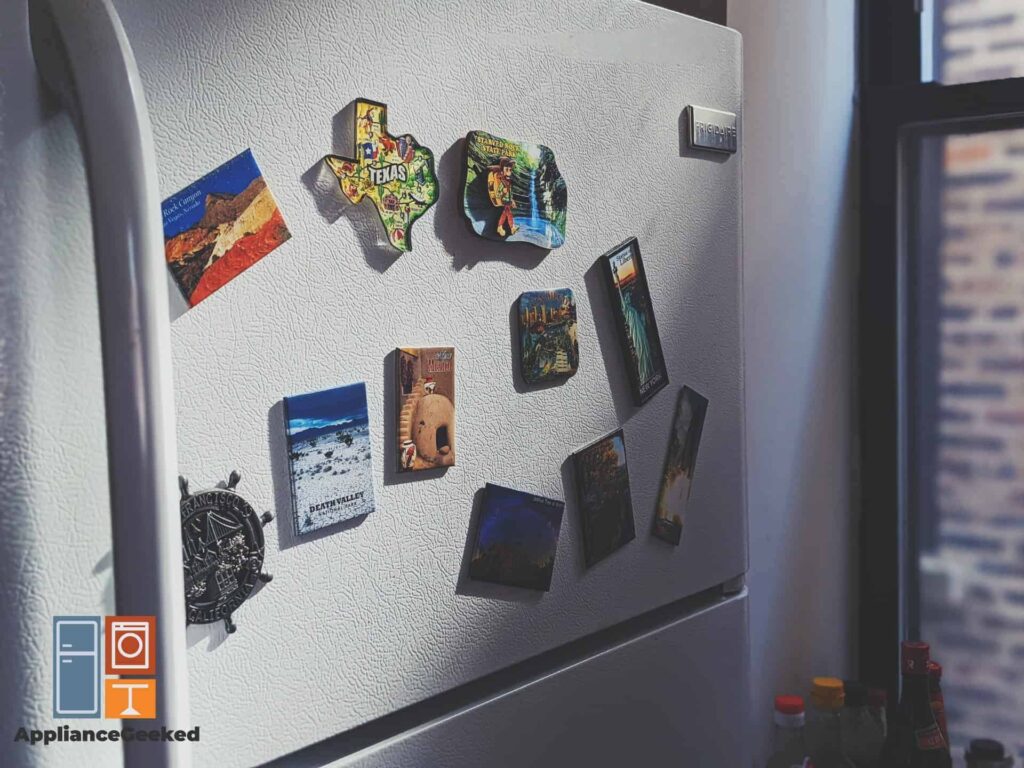You’re looking to fix yourself a cold glass of water, but when you press a button, it doesn’t respond!
In that case, you might have left your fridge on lock — but get this: your Samsung refrigerator has about three different locking settings, so which one is it?
This article will help you distinguish them from each other, as well as other special settings that might be preventing the control panel from working normally.
Not just settings, but even the technical issues, too — like glitches — so you know what to look out for next time it happens!
H2. Why Your Samsung Fridge Control Panel Isn’t Responding

If your Samsung refrigerator control panel isn’t responding, this could be because it’s been locked by settings such as Child Lock, Control Lock, or Sabbath Mode.
To unlock the unit, press the Ice (Maker) Off or Door Alarm button for 3 seconds, then unplug the appliance for a minute.
Samsung refrigerators have different locking systems to ensure the safety of both your appliance and your household. One such system is the Child Lock mode, which disables your fridge’s control panel and dispenser upon activation.
Some models also have an automatic control lock system in place, which can disable your control panel after a minute of inactivity.
Both these lock modes will limit the functionality of the control panel — it might even not light up when you touch it, only chime!
These locking systems are there to prevent your fridge configurations from being altered by curious toddlers or any accidental physical contact. These are typical safety measures for when your appliance’s control panel is placed outside the unit.
When either Child Lock or Automatic Control Lock is active, you may notice a lock icon lit up on the display panel.
Pressing the button near this lock icon (the Ice Off for Child Lock, or the Door Alarm for Automatic Control Lock) for three seconds should be enough to get your control panel up and kicking again.
Aside from these settings, some Samsung fridge models also have Sabbath Modes for users with religious requirements to meet. When in Sabbath mode, all of your fridge’s lights will not light up, including the ones on the control panel.
Sabbath Mode is easier activated or deactivated using the SmartThings app on your phone: just navigate to your Refrigerator options on the app, and you can toggle the mode off!
Otherwise, you’ll have to consult your user manual for the combination of buttons that can enable this mode.
But keep in mind that these are a few of Samsung’s locking settings — there are plenty of others, so if none of the modes we’ve mentioned seems to be the root issue, don’t panic just yet! We’re making a list to help you out!
Besides locking modes, we’ll also help you look into power or energy issues — and even worst-case scenarios, like a defective control board. We’ll be covering all the fixes you can try, so be sure to keep on reading!
| Quick Tip: • If you notice your Samsung refrigerator display going completely or partially blank after some time, remember that’s normal! • The display or touchpad is designed to go blank during inactivity. You can just touch the panel or open the refrigerator doors to get it to light up. |
Common Reason Why Your Samsung Refrigerator Panel Isn’t Responding

An unresponsive control panel doesn’t always mean your Samsung fridge is breaking down. In most cases, the appliance can still function normally even when the control panel goes blank.
Still, it’s quite a hassle when you can’t change the configurations on your fridge immediately. The root cause can anywhere be a mode you accidentally activated or a defunct touchpad — you can see below for more details.
| Cause | Solution |
| The control panel is locked. | Verify if any of these locking or special modes are in place: • Child Lock • Automatic Control Lock • Dispenser Lock • Sabbath Mode • Demo or Cooling Off Mode • Family Hub Parental Control Setting To deactivate each of these settings, you may consult your user manual or try these: • Child Lock: Press the Ice Maker Off or Ice Off button for at least 3 seconds. • Automatic Control Lock: Press the Door Alarm button for at least 3 seconds. • Dispenser Lock: Press the Water/Ice button for at least 3 seconds. For Family Hub models, navigate to Apps, select Fridge Manager, and choose Fridge Settings. You can deactivate the Dispenser Lock from there. • Sabbath Mode: Press the Door Alarm and Water/Ice buttons for at least 5 seconds. You can also deactivate this via the SmartThings app. Just select your refrigerator unit on the app, navigate to Menu, go to Refrigerator Options, and tap on Sabbath Mode. • Important Note: Not all Samsung refrigerator models have this mode. You can consult your user manual to verify if your model includes this setting. • Demo or Cooling Off Mode: Press the Freezer and Alarm buttons until you hear a chime or until “OF F” disappears from the display. • Family Hub Parental Control Setting: Open Settings on the Hub home screen and select Security or Parental Controls.Toggle Disable Parental Controls on top of the screen. Input your 4-digit PIN if necessary. |
| The control panel encountered a glitch. | • Power cycle your Samsung refrigerator by unplugging it for about 60 seconds and then turning it back on. • If there are any error codes present, put the appliance on diagnostic mode by pressing the top left and top right buttons on the control panel at the same time until a beep resounds. • Once the error code is gone, power cycle the unit. |
| The refrigerator isn’t receiving enough power. | • Do not plug your Samsung fridge into an extension or use a power adapter. • Make sure it’s plugged directly into an outlet of its own. • Double-check the appliance’s circuit breaker if it has tripped, and immediately restart it as needed. |
| The wiring harness isn’t connected properly. | • This is applicable only if your appliance is new or if you recently replaced the display panel. • Unplug the appliance and unscrew the display panel. • Carefully pry the panel out of its housing. Use a flathead screwdriver or any flat-headed tool to nudge the panel out of its housing if you need to. • Carefully pull the panel out without disconnecting it completely to inspect the wires. • If there are any damaged wires, they will have to be replaced. If there are any loose connections, disconnect the wires one by one and reconnect them. |
| The touchpad and control board have gone bad. | • If none of the previous troubleshooting methods worked, this means the touchpad and control board have to be replaced. • You can take it to a service center or follow the steps for checking the wire harness to disconnect the touchpad and control board from the fridge body. • Afterward, you can replace it as necessary. • Important Note: Only replace these parts when the other troubleshooting methods did not yield results. |
If you’re worried about needing to call for service on your Samsung fridge, then we’ll be the first to reassure you that, unless the problem is your appliance’s touchpad, then you can do most of these fixes alone at home!
In most cases, you won’t even need a toolbox!
The control panel is locked.
As we’ve already established, your Samsung refrigerator has plenty of locking systems that it implements to protect your appliance’s settings.
Not all models have all of these locking systems, though; most models only have two or three in place. You can consult your user manual for which modes can be activated on your fridge, but one thing’s for sure: all Samsung refrigerators have Child Lock!
Moreover, these modes aren’t mutually exclusive — in other words, they can overlap each other.
For example, for models with Sabbath mode, the mode can be active and the automatic control lock can still implement itself right after. In that case, you’ll have to unlock the control lock first, and then deactivate Sabbath mode.
Some locking systems can also disable only a part of your control panel and fridge. In summary, here are the locking modes you’ll have to look out for:
- Child Lock
- Automatic Control Lock
- Dispenser Lock
- Sabbath Mode
- Demo or Cooling Off Mode
- Family Hub Parental Control Setting
There’s a lot, we know, and it can be overwhelming but don’t worry; we won’t be missing out on any detail so you can differentiate them easily in no time!
Child Lock
Child Lock is a universal safety feature that most appliances and other utilities implement for the safety of children — your car has it, your medicine bottle has it, your washing machine has it — naturally, your Samsung refrigerator has it, too!
Activating Child Lock on your Samsung fridge means disabling all other buttons on the control panel, including the controls for your freezer or ice dispenser.
In most cases, you can distinguish if Child Lock is enabled by observing if a lock icon is lit up on the display panel.
Solution: To deactivate Child Lock, locate the Ice Maker Off or Ice Off button and press it for at least 3 seconds or until you hear a chime.
If your model doesn’t have this button or it has a different designated button for Child Lock, simply locate the words CHILD LOCK or the lock icon near any of the buttons on the control panel — it’s what you should press!
Otherwise, you can consult your user manual instead.
Automatic Control Lock
As its name suggests, the automatic control lock function locks your Samsung fridge’s control panel without being prompted by its user.
Similar to Child Lock, this ensures that your fridge settings won’t be modified by accidental contacts. After a minute of inactivity from your last contact with the control panel, the automatic control lock will be implemented.
Unlike Child Lock, however, the automatic control lock only locks the control panel, not the dispenser or other parts of your fridge.
A lock icon will sometimes light up to notify you that the automatic control lock is in place. Besides this, another telltale sign that your control panel has been automatically locked is if it only chimes when you try to press other buttons.
Solution: To get your Samsung fridge out of its automatic control lock, press the Door Alarm button for at least 3 seconds or until you hear a chime.
You can find the Door Alarm button on the panel inside the refrigerator.
| Quick Note: • The automatic control lock function is a standard safety setting in your Samsung fridge, which means you can’t permanently disable it. |
Dispenser Lock
Some Samsung refrigerator models are equipped with a Dispenser Lock setting that disables the water and ice dispenser on its user’s command.
Once this lock is enabled, your fridge won’t be able to dispense water and ice. Moreover, buttons concerning the dispenser won’t be able to respond until you’ve unlocked the mode.
This means that enabling Dispenser Lock disables only select buttons on the control panel, so if some buttons on the control panel are responding while others aren’t, you can safely assume that this lock setting might be in place.
Solution: Similar to deactivating the automatic control lock, the button to disable Dispenser Lock can be found on the interior control panel.
Locate the Water/Ice button and hold it down for at least 3 seconds or until the Dispenser Lock icon’s light turns off.
If your model doesn’t have this button or if this button doesn’t trigger the Dispenser Lock, consult your user manual for the exact combination of buttons you need.
If you’re using a Family Hub model, you can disable this mode via the Hub panel. Navigate to Apps, then tap on Fridge Manager, and choose Fridge Settings.
On the Fridge Settings panel, you’ll find Dispenser Lock — you can just tap the word Lock next to it, and voila! You can use the dispenser and all the buttons on your control panel again!
| Quick Tip: • While disabling Dispenser Lock requires you to access the control panel inside the fridge, enabling it only takes pressing the Water button on the dispenser for at least 3 seconds or until you hear a chime! •A lock icon will begin blinking to notify you that Dispenser Lock is active. |
Sabbath Mode
Some Samsung refrigerators come with a Kosher-certified Sabbath Mode for users who observe this religious practice.
A telltale sign that your refrigerator is in Sabbath Mode is when none of its lights — both in the interior and on the exterior — seem to be working even when the appliance is running.
This mode can also disable the buttons and the display for up to 85 hours after activation and remains active even through a power outage.
Your fridge will return to its default after 85 hours or when you manually turn Sabbath Mode off.
Solution: Sabbath Mode can be enabled and disabled via the control panel or the SmartThings app.
To disable this mode using the SmartThings app, select your refrigerator on the application and navigate to Menu. Then, select Refrigerator Options and tap on Sabbath Mode — and you’re good!
Meanwhile, to do this using the buttons on your control panel, you’ll need to consult your user manual first for the combination of buttons you need to press.
As an important reminder: if your Samsung refrigerator user manual makes no mention of Sabbath mode, this simply means that the model you’re using doesn’t have this setting.
Otherwise, here is a list of common combinations to activate or deactivate Sabbath mode. Press and hold them for about 5 seconds or until the lights on the fridge come back on or go out.
- Door Alarm + Water/Ice
- Freezer + Door Alarm
- Power Freeze + Power Cool
- O + >, afterwards tap the > button again.
| Quick Tip: • The automatic control lock function can be implemented on top of Sabbath mode. • When you’re looking to deactivate Sabbath mode, double-check and verify that the automatic control lock isn’t active. If it is, you have to unlock the control panel first before you can disable Sabbath mode. |
Demo or Cooling Off Mode
Do you remember the first time you bought your Samsung refrigerator from the store? Have you ever wondered how they could showcase the appliance without it cooling or freezing?
Well, the answer to that is a special mode called the Demo Mode, also known as Cooling Off Mode!
Demo Mode is generally an alternative to turning off your refrigerator without unplugging it, for when you’re traveling away for a couple of days, for example.
This mode primarily shuts down the refrigerator’s cooling system, but it can also disable some buttons on the control panel, particularly the ones that adjust the cooling settings.
If you find your appliance’s control panel partially frozen — with only certain buttons functioning — and the interior not chilling, you’ve likely put it on Demo Mode.
When this mode is active, the panel will display “OF OF” or “O FF”.
Solution: The buttons to activate or deactivate Demo Mode vary from model to model. For a precise set of instructions, consult your user manual.
In general, however, these are the steps you need to follow:
- Step 1: Simultaneously press the first two buttons on the left side of the control panel until you hear a chime. On most models, these are the Freezer and Alarm buttons.
“O FF” or “OF OF” should then disappear from the display. If it doesn’t, try the next step.
- Step 2: Simultaneously press the first two buttons on the left side and the first button on the right side of the control panel until a chime resounds. On most models, these are the Freezer, Alarm, and Fridge buttons.
Meanwhile, if you’re using a Family Hub model, you’ll notice OFF displayed in every compartment of the fridge. You can exit this mode by navigating to Apps on the Family Hub panel and opening the Fridge Manager App.
Afterward, tap on Fridge Settings and select Cooling Off. Tap Deactivate (or Activate, if you want to enable the mode) and select Proceed to save your settings.
Convertible refrigerators, on the other hand, will have Cooling Off mode displayed as “oF”. To disable this, just press the Temp., Power Freeze, and Lock buttons at the same time until you hear a chime.
For BESPOKE models, you only need to hold the < and > buttons at the same time for at least 6 seconds. Then, press O to enable or disable Cooling Off mode.
Finally, for 4-door kimchi refrigerators, you’ll have to unlock the main panel first by pressing and holding the Lock button for at least 3 seconds. Then, press and hold the Ferment, Preserve, and Lock buttons for about 5 seconds to disable the mode.
Family Hub Parental Control Setting
If you’re using a Samsung Family Hub refrigerator model and you notice the display panel lighting up but none of the widgets—or only select widgets—are working, you might want to check on the fridge’s parental control settings.
Parental Control works like the Child Lock feature on non-Family Hub models, with the added convenience of letting you choose with functions or widgets on the control panel you want to lock.
In some models, when parental restrictions are in place, the hub will ask the user to input a password before they can access the locked widget.
Solution: To enable or disable Parental Controls on your Samsung Family Hub, follow these steps:
- Step 1: On the Home screen of your Family Hub display, open Settings.
- Step 2: Tap on Security. On some models, you have to tap Parental Controls.
- Step 3: Tap Enable Restrictions to place security controls.
- Step 4: The app will then give you a list of widgets installed on your hub. Toggle the button next to each app to disable or enable.
- Step 5: The app will ask you for a 4-digit PIN. Enter your selected password twice, and then tap Set.
From there, the restricted widgets wouldn’t be accessed without the passcode unless the user disables the restrictions.
- Step 6: To disable Parental Controls, navigate back to Security or Parental Controls and select Disable Restrictions.
| Quick Tip: • Once you’ve unlocked your Samsung refrigerator’s control panel, we recommend you power cycle the unit to reset the control panel. • Power cycling the fridge softly reboots the appliance and removes glitches and temporary settings. • To power cycle a non-Family Hub Samsung fridge, just unplug the appliance or cut off its power source at the circuit breaker for 60 seconds, then power it back up again. • For Family Hub models, meanwhile, you need to access the switch inside the top-right door of the appliance. The switch is located at the very top. • Simply press the switch off and wait for about 60 seconds before switching it back on again. • Once you’ve successfully reset the appliance, give it a few seconds to boot up the panel before using it again. |
The control panel encountered a glitch.
Samsung refrigerators are designed to be user-friendly and highly efficient. You can easily change their settings, and the system will work right away to meet these conditions.
However, they’re not meant to process numerous commands at once. When you attempt to save multiple changes in the setting within a short period, your fridge’s control panel can run into a glitch and freeze up.
It’s important to remember that every command you input takes time to stabilize. Depending on the scale of the setting, it can take up any length of time from a minute to a day.
Unlocking the control panel, for example, can take only a few seconds. But as we’ve mentioned above, it’s advisable to give your appliance at least a minute to complete booting up its system.
Temperature changes, meanwhile, usually take up to 24 hours to stabilize. Defrosting the unit can take at least 20 minutes to complete, and will likewise require letting the appliance settle down for a minute before booting it up.
Punching in these commands one right after another might overwhelm the panel and result in glitches and errors.
Aside from this instance, the panel can also run into a glitch after a power outage, especially if you forgot to unplug the appliance before the power comes back on.
Solution: If the control panel is only frozen but isn’t displaying error codes, you can simply restart the entire fridge to clear the glitch out.
A simple power cycle should be enough — just unplug the appliance for 60 seconds before powering it back on, and you should be good to go!
If you want a harder reset — one that would reset all previous settings and reduce the appliance’s electrical load — you can leave the fridge unplugged for at least 15 minutes or longer.
On the other hand, if the control panel is frozen and is displaying error codes, you have to clear out these errors first putting the control panel into diagnostic mode. You can do this using a combination of buttons that may vary from model to model.
You may consult your user manual for the precise combinations of your unit, although in general, most models use the top left and top right buttons on the control panel for this.
Once you’ve determined which buttons to use, press them simultaneously for about 8 seconds or until you hear a beep and the code disappears. Once in diagnostic mode, you can freely use the control panel again.
If the error code persists, this means it is no longer a glitch and you have to check on the matter immediately.
The refrigerator isn’t receiving enough power.
You might think your Samsung refrigerator has settled in because it’s been running uninterrupted for weeks or months or even years, but power issues can still happen no matter how old your appliance gets.
If you find your fridge turning on but with the control panel unresponsive, and then turning off after a while, it’s likely an issue with its power supply.
A common enemy of any kind of appliance is a power surge. Frequently-occurring power surges can eventually wear down your fridge’s power cord, trip the circuit breaker the fridge is connected to, or worse, they can burn the main control board.
Cases like those are typically accompanied by a distinct burning smell coming from your appliance, but the simpler cases — like a damaged cord or an incompatible adapter — can leave your fridge powered on but with limited functionality.
Samsung appliances are particular with their voltage requirements, and the only way you can safely meet them is by plugging the unit into an outlet of its own.
Connecting your fridge to an extension or using an adapter with it might compromise or interrupt its required power supply.
Solution: Consult your user manual for the exact specifications regarding your unit’s power requirements.
As a general rule, ensure that the appliance is plugged directly into an outlet and not into an extension cord, especially one where it would share power allocation with other appliances.
Avoid using power adapters as much as possible.
Moreover, check on your Samsung fridge when a power outage happens. Unplug the unit before the power comes back on to avoid a power surge.
Afterward, check if its circuit breaker had tripped so you can reset it immediately.
| Quick Tip: • Your Samsung refrigerator is likely to display glitches or error codes after a power outage — especially if you forgot to unplug it. You don’t have to worry about them; just reset the unit and they should go away without any issues! |
The wiring harness isn’t connected properly.
This is an issue you’re more likely to encounter on your first purchase or if you recently tried to replace the display panel with a new one.
If your appliance is newly bought, this could be a factory defect, which you can easily solve by returning the unit to your Samsung care center.
But if your case is the latter — don’t fret; it’s nothing too serious!
You probably just didn’t connect the wires securely enough. In that case, reconnecting the wires should be enough to solve your troubles.
Solution: Check the wire harness behind the display panel for any damage or loose connections. If you’ve recently replaced your display panel, you can just retrace the steps you did.
The steps may vary depending on the model you’re using, so make sure to consult your user manual for an accurate illustration of the part we’re troubleshooting.
But as an overview, here’s a step-by-step procedure for checking the display panel wire harness on a Samsung refrigerator dispenser model:
- Step 1: Unplug the refrigerator and turn off the fridge’s water supply. This is to ensure your and the appliance’s safety, as well as to avoid the possibility of water leaks as you work near the unit’s water line.
If you want to be extra safe, you can turn off the fridge from its circuit breaker.
- Step 2: Unscrew the display panel from its place. Grab a Philipps screwdriver and remove the single screw holding the panel in place.
It’s just one tiny screw under the right side of the panel!
- Step 3: Carefully pry the display panel off. Once you’ve unscrewed the panel, you can pull the display panel out of its housing.
The display board itself needs a little prompting to be detached. For this, you’ll need to use a flathead screwdriver or any similar tool with a flat surface to go around the panel.
Once you’ve pushed the display board up from all sides, you can now pry the display panel out of its housing by hand.
Do not pull it out all the way — it’s still connected to the fridge body via wires.
- Step 4: Inspect the wire harnesses for any damage or loose connection. With the display panel now halfway detached, you can inspect the wires for any damage.
To disconnect the wires, simply press down on their locking tabs and pull them out. Then, you can reconnect them securely to remove any loose connection.
But if there is fraying or any other kind of physical damage to the wires, they’ll need to be replaced or repaired.
You can repair the wires by soldering them together, but if you’re not equipped to do that, we suggest taking the unit to your Samsuing care center instead for necessary replacements.
| Quick Tip: • If you find any signs of burning or melting in the wires of the display panel, your only option is to replace the panel itself. Melting can be caused by frequent power surges or overheating. • Once it happens, the wires can’t be repaired and the entire panel would have to be replaced. |
The touchpad and control board have gone bad.
When you’ve tried all the troubleshooting methods above but none of them seemed to work, the issue ultimately lies in a defective touchpad and control board.
These components in your Samsung refrigerator are designed to be the most durable, as they are responsible for processing and sending commands to other parts of the appliance.
You can consider it the brain of your appliance, especially the dispenser!
The touchpad and control board can endure most physical pressure, but like any other part of your fridge, they can wear down because of frequent power surges, short-circuiting, or electrical issues.
Otherwise, if the touchpad or control board becomes defective after only a week of being in use, it might be because factory defect.
Solution: The touchpad and control board are extremely vital components of the fridge, and once they’re defunct, they cannot be repaired.
Your only option is to replace them, which is why we emphasize the importance of double-checking that all troubleshooting methods you’ve followed didn’t yield any results.
Once you’re certain that the root of the issue is these components, you can either take the unit to a Samsung care center if you’re not adept at technical parts, or you can replace them on your own.
But first, you’ll have to consult your user manual for the correct model of touchpad and control board that your appliance is using. Once you’ve confirmed that you have to appropriate component, you can simply follow the steps in checking the wire harness!
This time, you’ll have to disconnect the panel all the way and replace it with a new one.
And that concludes why your Samsung refrigerator control panel isn’t responding, and how you can solve the issue!
In mild cases, it could be resolved by restarting your fridge or disabling certain locking functions. Most of the time, it’s really just the fridge’s smart functions in place.
Moreover, now that you’re familiar with your appliance’s different locking systems, we hope you get to utilize them at your convenience next time — especially if you’re in a household with little kids.