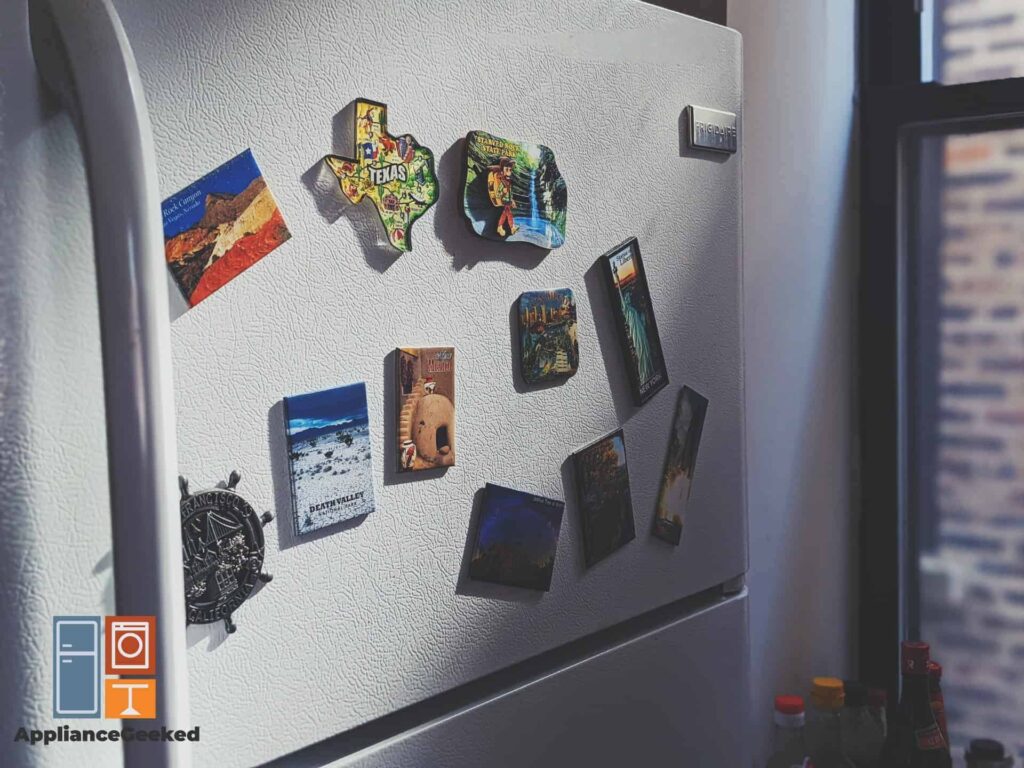You’re trying to watch a film on your Samsung Family Hub for family night, and all of a sudden, the display panel sends you an error code — what do you do next?
We understand how getting an error code might be overwhelming, but this one doesn’t have to be.
You’re probably more experienced on this matter than you realize. Just keep on reading to find out what we mean.
What does an error code 41 on a Samsung fridge mean and how do you fix it?
The error code 41 on a Samsung fridge means that the Family Hub has encountered a network communication issue and needs to be rebooted.
To fix this, press and hold the Power button on the door in the upper right corner until the Family Hub turns off. After a few seconds, switch it back on.
In some models, this is also known as error code 42 and is usually accompanied by flashing blue lights.
When you get this error, it means that the Family Hub has run into a minor glitch. Compared to other errors, this typically doesn’t indicate a bigger problem involving the back panel of your fridge.
It can, however, point to an issue in your home network or the fridge’s software.
To learn more about this issue, keep reading below.
Why am I getting an error code 41?
An error code 41 is common for newer models that incorporate Samsung’s Family Hub platform. It indicates a disruption to the central board of the Hub where your other smart home appliances are connected.
This is generally a digital error, so rest assured you won’t need professional assistance to fix it. It’s just like a phone freezing, or your laptop not responding — restarting it always does the trick!
Likewise, when you get this error, you might find a few functions restricted. Here’s a peek at what your Samsung Family Hub can normally do:
- Provide network support for other functions within the Smart Home environment.
- Allow internet access for entertainment and leisure.
- Control product consumption and provide accurate accounting statements, as well as punctual delivery of online orders.
- Centralize the network of kitchen appliances and execute chores such as cooking via commands sent to this network.
On regular settings, these are the Family Hub’s largest perks. However, when error code 41 (or 42, for other models) appears, you’ll have a difficult time accessing them.
Common Causes of Error Code 41 and How to Resolve Them
So you’ve already pressed the Family Hub reset button. Now what?
If the error code doesn’t go away after rebooting your fridge, your next step should be identifying what’s causing this error in the first place.
The good news is, this error code is one of the simplest problems you can troubleshoot! We’ve listed several issues that might be causing this digital error.
You’re most likely already familiar with some of them, so let’s dive right in.
| Cause | Solution |
| Power Surge | Unplug the fridge for 10 minutes and then reset the control panel. |
| Weak Network Connection | Check the fridge’s Wi-Fi setting for network strength. If the connection is weak, connect it to a nearer network or move the fridge to a different room. |
| Mobile Application Not Updated | Check your SmartThings app for any updates and install them as soon as possible. |
| Operating System (OS) Update | Check for manual software updates in your Samsung Family Hub settings and install them. |
| Virtual Private Network (VPN) Issue | Check if your Samsung fridge is connected to a VPN. If it is, disconnect it. |
| Device Issue | Call a professional to check for the wiring and control board on your Samsung fridge. |
Power Surge
Power surges are never healthy for any appliance. In your Samsung Family Hub’s case, a sudden power surge may cause the smart system to boot up incorrectly, resulting in a glitch that sends the error code 41.
In cases like this, it’s always best to unplug the appliance as soon as a power outage happens and only plug it back in when the power stabilizes.
For this, we also recommend using a surge protector outlet for your Samsung fridge.
Solution: After a power surge, quickly unplug your fridge for at least ten minutes. Afterward, conduct a hard reset.
Weak Network Connection
Samsung’s Family Hub centralizes the functions of other appliances in your home, as well as your devices. This allows you to control the appliance from far distances, as long as you have your phone with you.
And, of course, as long as the appliance is connected to your home network via the Family Hub or SmartThings app.
But be careful; the more devices are connected to your home network, the higher the chances of the network’s bandwidth allocation being lower for each device.
This results in a weak connection.
The location of your fridge is also important. Different areas in your household can have varying network strengths.
If your fridge is located in a room with poor reception, it will likely receive and send data at a significant delay.
Solution: Check the network strength at your fridge’s location. You can estimate this by going to the Wi-Fi settings of your fridge on the Family Hub control and selecting the network your fridge is connected to — just like you would on your phone.
If there are at least three bars on the Wi-Fi signal, that means your fridge’s connection is decent and average.
If there are only two bars at most, connect the fridge to a nearer home network or relocate your fridge to somewhere else in the house with a clearer reception.
Do the same as above if the lines are average but the network is faulty or weak.
Mobile Application Not Updated
Did you know your home appliances can be accessed via a centralized app? This isn’t limited to just Samsung appliances either — even if you’re using a different brand, as long as the appliance has the capacity to connect to the internet, it’s possible!
Samsung endorses its products with a smart device app that you can download for free via the App Store on iOS or Google Play on Android devices.
It’s called the SmartThings App, and if you haven’t tried getting it, then you’re missing out!
While you can use your fridge just fine without SmartThings, this mobile app makes everything more convenient for you by allowing you to change your fridge settings without having to get up from where you’re sitting.
It allows you to save these settings, too, to serve as a backup when you need to reset your fridge for troubleshooting.
Of course, like any other mobile application, it’s a work in progress and is in a constant state of development. Every so often, it will have updates to include more features and address common bugs.
If you have the habit of ignoring application updates on your phone, you might find yourself a regular recipient of the error code 41.
Solution: Check the SmartThings app for any updates, and install them if there are any. The app is designed to restrict access unless it’s fully updated to avoid further errors.
Operating System (OS) Update
You’ve got your application above and now an operating system. Sure, you’ve heard this before, but what’s the difference?
Don’t worry, we understand how this can get confusing if you’re not technologically inclined — especially considering how both of them involve updates.
Simply put, the Operating System or OS is software that allows your device or appliance to perform all digital tasks, like displaying the time or running Netflix.
Take your phone as a prime example: iPhone models use the Apple-developed iOS as an operating system, while Samsung mobile phones — and practically every non-Apple phone — use Android.
Your fridge uses the same type of operating system to execute the same smart functions as your phone. Logically, your Samsung fridge would use Android, much like the brand’s mobile phones.
“But is my fridge’s OS connected to my Android phone’s OS? If I update one of them, would they update together?”
The answer is: No, that’s not how it works. Even if your mobile phone shares the same OS as your Samsung fridge, they have to be updated separately. The same applies to all your smart appliances.
The operating system is individual to each device and is independent of cloud networks — the ones that allow your smart appliances to be connected to a central hub.
So even if you’ve updated your phone, your fridge will still get the error code 41 until you updated its OS. Updates are essential to fix common bugs and glitches.
Solution: Check for updates to your fridge’s operating system regularly. You can do this by going to the Family Hub’s General settings and clicking About Family Hub.
Tap Software Update. This will notify you if there are available updates you can do manually.
We also recommend putting your fridge on Automatic Updates so that it can update the OS itself once a new patch is available.
On the same Software Update settings menu, look for a button for Automatic Updates. If there’s one, toggle it.
Virtual Private Network (VPN) Issue
A Virtual Private Network (VPN) adds a layer of security and privacy to your internet experience, especially if you’re connected to a public or shared network.
It hides your IP address, effectively blocking out any website that collects data about your location. It’s solid protection from identity theft or hacking — though, don’t worry, not every website you visit will be out to collect that much data from you.
Nevertheless, organizations typically use VPNs to cover their digital footprints.
However, while VPNs are convenient on laptops and phones, your Samsung fridge might not be a huge fan of them.
In general, it’s harder to install a VPN to your smart appliances, as it requires downloading from a third party or installing a third-party device.
If you’ve managed to download a VPN for your Samsung fridge, or tried to install a VPN via a third-party device, it’s probably the reason why you’re getting an error code 41.
Consult a professional first to verify if your Samsung fridge is compatible with VPNs, otherwise, you’ll just be restricting your internet experience using this appliance altogether.
Solution: To check if your Samsung fridge already has a VPN installed, go to your Family Hub settings, and choose Connections. Select More Connection Settings, and then VPN.
If there’s nothing registered, proceed to troubleshoot other issues.
Meanwhile, if a VPN connection is registered, disconnect it and refresh your Wi-fi connection.
Device Issue
If none of the digital troubleshooting worked to clear out the error code, then you’re likely facing an issue with the wiring of your device or the control board.
If this is the case, your best option is to call for service, especially if your appliance is still under warranty.
See, wasn’t that easy? Most of the methods can be DIYed!
In some aspects, a smart appliance isn’t any different than your regular smartphone. With this guide in mind, the next time you encounter this error, you’re less likely to fumble for a fix.